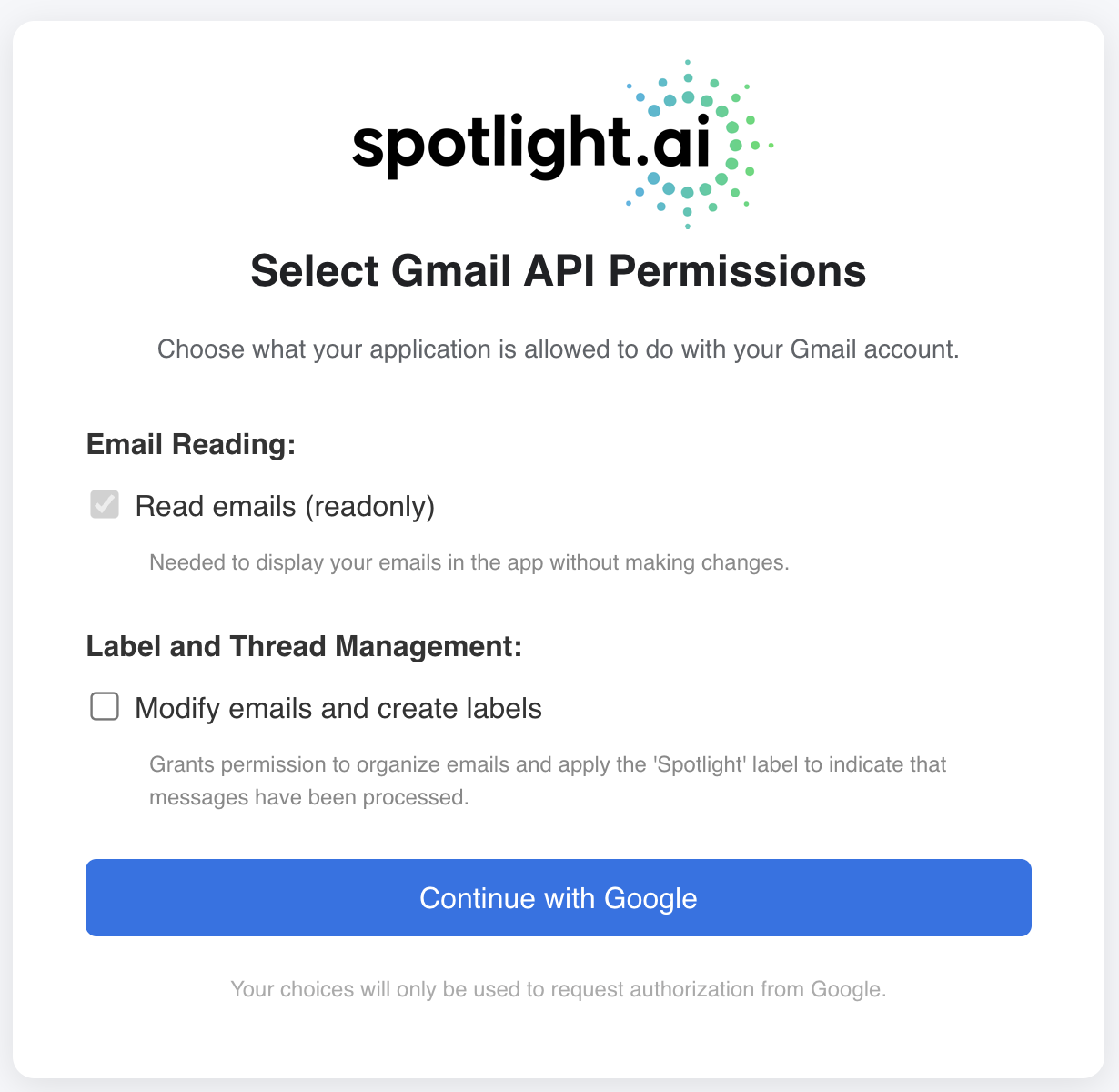Enabling Google Email Integration with Spotlight.ai
Overview
Spotlight.ai supports Google email integration. When enabled, Spotlight analyzes your incoming emails and automatically associates relevant messages with the appropriate opportunities in Spotlight or Salesforce. Suppose an email is identified as related to an existing opportunity. In that case, it will be analyzed, and the relevant information will be added to the record, along with evidence from the email.
How to Enable Google Email Integration
Step 1: Grant Google Permissions
- Navigate to the permissions page: https://site.spotlight.ai/google-oauth/
- Review the permissions requested by Spotlight.ai.
Email Reading (Read Only)
- This permission allows Spotlight to read your emails without making any changes to your mailbox. It is required to analyze emails within Spotlight.ai.
Label and Thread Management (Optional)
- This optional permission allows Spotlight.ai to organize your emails by creating and applying labels. When enabled, Spotlight.ai can apply a label for you, indicating that specific messages have already been processed.
- Select Continue with Google.
- Choose the Google account you want to connect (your work email).
- After selecting your account, you will be redirected back to Spotlight.ai at https://app.spotlight.ai.
Once completed, email integration is active.
Alternative Method: Forwarding Emails Manually
If you prefer not to enable the Google integration, you can manually forward emails to Spotlight for analysis. Forward any relevant messages to:
spotlight-analyze@spotlight.ai
These forwarded emails will be analyzed, and the information and evidence will be added to the appropriate opportunities when possible.