Display selections from picklists in Google Slides or Microsoft PowerPoint
There are two types of picklists in Spotlight.ai Stage and Discovery questions you may want to display in generated Google Slides or Microsoft PowerPoint.
Single select picklists:

Multi-select picklists:
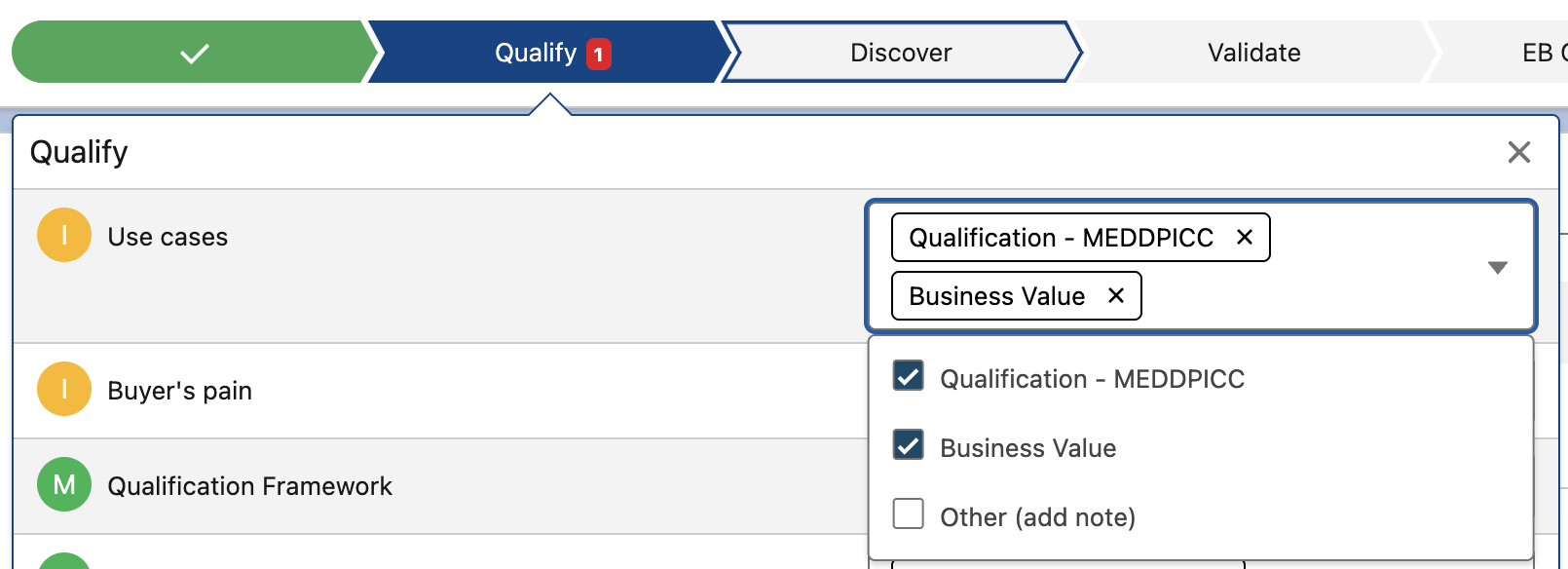
To include selected values in a generated deck from a template, the first step is to identify the name of the variable that stores the answer then add a reference to it in a Google Slides or Microsoft PowerPoint template.
Finding the variable name
- Login as a user with the Customer Administrator Role to https://app.spotlight.ai.
- If the question is in a dropdown for a stage as shown above, navigate on the left side of the page to Administration > Process and Variables > Stage/Activities. If it's a question found in the Discovery tab, navigate to Administration > Process and Variables > Discovery.
- The list on the left represents Stages or Discovery Sections. Clicking the appropriate Stage or Discovery Section that contains the question with the multiselect picklist.
- For Stage Questions, the Variable name can be seen in the table on the right. To get the name of the variable for a Discovery Question, click the three vertical dots on the right side of the question and pick Edit then make a note of the Value Variable name.
Display the value for a single select picklist
- In your Google Slides template, add a reference to the variable name in double curly braces with the suffix .name like this: {{saMicrosoftOfficeOrGoogleSuite.name}}.
- If you wish to apply styling, be sure to apply it to the curly braces and not just the variable name and/or suffix.
When slides are generated from the template, the value will be replaced inline - meaning no line breaks will be added.
Display the value(s) for a multi-select picklist
- In your Google Slides template, add a reference to the variable name in double curly braces with the suffix .selected like this: {{qaUseCases.selected}}.
- If you want each selected item in the picklist to be styled with a bullet or number, apply that formatting to the line with the reference like this
- {{qaUseCases.selected}}
Selected items will be displayed on their own line. Be careful to account for the potential length of the output when displaying selections for multiple picklists in a single textbox as the height could be greater than that of the slide.
Advanced scenario: displaying related lists
There are situations where you want to conditionally display values for a multi-select that is related to another multi-select. For example, you might define a Use Case(s) question where the variable is saUseCase with a picklist with values:
- Vulnerability Management (key = "vm")
- Incident & Response (key = "ir")
- Posture Management (key = "pm")
Based on the selection of these use cases, you might have related questions with multiselect picklists such as Vulnerability Management Use Case(s), Incident & Response Use Case(s) and Posture Management Use(s). The variables saUseCaseVM, saUseCaseIR, saUseCasePM could contain the values for those selections.
In your slide template, follow this structure:
- {{saUseCase.vm}}
- {{saUseCaseVM.selected}}
- {{saUseCase.ir}}
- {{saUseCaseIR.selected}}
- {{saUseCase.pm}}
- {{saUseCasePM.selected}}
For the top-level of bullets, if the selection for the Use Case(s) question includes items with those keys, they will be displayed as will the secondary picklists with any items that were selected from them. This is an elegant solution if you need to create a two-level tree of related items in outline format. If you wish to have numbers instead of bullets or no number or bullet, simply change the formatting in Google Slides or Microsoft PowerPoint template to suit your needs.
